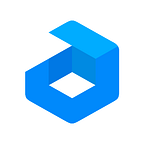Windows-based cloud hosting running inside virtual machines has been on the wish list of our customers and cloud partners for quite some time. So now Jelastic multi-cloud platform provider has not only made this possible, but achieved an intuitive process that is natively implemented within the PaaS.
Many companies around the world base their IT on Microsoft tools. Therefore, it is natural that customers also are looking for these services while choosing cloud hosting.
“Our team saw rising demand in Windows among our growing customer base. So, extending the product line with this offering was a natural next step in light of Jelastic’s freedom of choice principles.” said Ruslan Synytsky, Jelastic CEO and co-founder.
The Jelastic cloud platform now enables traditional virtual machines with Windows workloads on the same topology side-by-side with Linux containers. The user interface seamlessly integrates this additional functionality and makes it available to customers in just a few clicks. Application configurations and management can be performed via the built-in web or a standard remote desktop client using RDP.
Tomasz Magda, co-founder of Produkcja Chmur (Cloudlets.Zone), Jelastic service provider in Poland says, “We have a lot of positive feedback from customers that have launched the environment on their own after testing Cloudlets.Zone. The simplicity of using the public cloud encourages its adoption because it does not require capital outlay. And the lack of a Windows operating system on Cloudlets.Zone was a major unmet need. The ability to run a Windows virtual machine provides significant appeal. Importantly, the processing of containers and virtual machines is based on the same friendly dashboard, which delivers rare ease-of-use and cost efficiency.”
Both newly launched VMs and previously available containers can be run within the same host nodes on bare metal. This approach provides high density, improves hardware utilization and reduces management complexity by removing the need for an additional VM orchestration platform on a separate infrastructure.
“Availability of Windows-based VMs within the Jelastic PaaS has many benefits for our customers. They can run a variety of projects within a single platform that ensures a unified cloud infrastructure management. The hourly payment model for CPU/RAM resources, as well as the cost per traffic and ondemand disk make the solution highly efficient.” said Fabio Vieira, CEO and founder at SaveInCloud, Jelastic service provider in Brazil.
Let’s see how to get started with Windows hosting in Jelastic PaaS and how easy it is to deploy and manage your applications.
Creating Windows VM
1. Click the New Environment button at the top of the dashboard to open the topology wizard. Expand the VPS section to locate the Windows server (the VM label helps to separate this option from containers).
2. Only fixed resources are available for virtual machines, so when a VM is selected, the wizard’s central part is adjusted. Here, you can choose from several predefined plans using the slider. Hover over the price icon to view all the available tariffs for VMs.
3. If VM is added to the topology, an additional VM Resources line appears in the right part of the wizard (just below the cloudlets information for containers).
Click Create to proceed with environment creation.
Managing Windows VM
1. Virtual machines are highlighted with a dedicated VM label and custom icon in the Usage column.
Tip: You can hover over the Usage column for a comprehensive overview of the current consumption or refer to the node Statistics for detailed analysis.
2. Some node’s function icons for VM are a bit different compared to containers. The following options are available:
- Add-Ons — installs available pluggable modules (e.g. Env Start/Stop Scheduler)
- Restart Node(s) — restarts a VM
- Statistics — shows real-time and historical VM’s resource consumption
- Remote Desktop — connects via RDP using the web client and resets RDP password
- Additionally — lists additional options, like node’s info
Let’s overview these options in detail.
3. Statistics are collected in the same way as for containers. However, CPU is measured in % for VM (instead of MHz).
4. All the actual configurations and application management are performed via RDP. Use the appropriate Remote Desktop menu to:
- Open in Browser — connects to the Windows Server over the RDP using the Guacamole web client, which allows managing server directly in a browser
- Reset RDP Password — resets and resends password of the Windows Administrator user
- Info — displays a short instruction on the remote desktop connection via local RDP client
- RDP Link — shows a link for connection via local RDP client
5. In addition to the built-in web client, you can connect using any preferred local RDP application. Connect to VM based on its entry point:
- If created without external IP, an endpoint is created automatically and can be used for RDP connection
- If a public IP is attached, you can use it directly as VM’s host
Use administrator credentials from email to authenticate and start managing your Windows Server.
6. The vCPU and Memory for VM are billed as one tariff, while Disk, Network, and Options are billed separately, just as for containers.
Easy start and smooth orchestration! Refer to the official Microsoft documentation for information on the server management itself. Enjoy intuitive hosting of Windows VMs inside Jelastic PaaS at one of the available service providers.